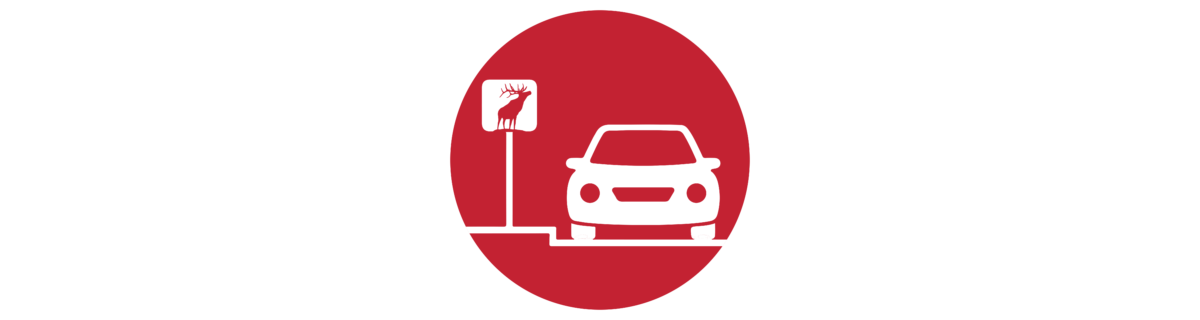It is now possible to check out your student via Skyward prior to arriving at the school. When you arrive, simply bring in your ID and return to your car. Your student will be sent out to you.
This process will also allow you to guardian-excuse absences within 5 days of the absence without having to call the school. Students checking in should still come to the attendance office upon arrival.
If your student will be coming or going according to their schedule (for those on partial schedules), this process does not apply.
Step-by-Step Instructions
If you prefer a video tutorial, go here.
1Log in to Skyward via the mobile app (iOS or Android), or via the website. If you don’t know your login credentials, contact the school or go here.
2In Skyward Family Access, choose your student and then choose ATTENDANCE. From there, choose ABSENCE REQUEST and ADD REQUEST.
3Choose the date of the check-out or absence, and the time you will be arriving at the school to pick up your student. Enter an end time if you will be returning.
4Select a reason for the absence. In the COMMENT field, type the name of the person showing ID. They must be listed in Skyward as Family or Emergency Contact.
5When you arrive at the school, come to the Attendance Office to show ID and then return to your car. That’s it. We’ll get your student and send them out.